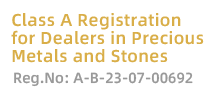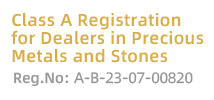Deposit process
Enter the account management system, enter the transaction account, password, and verification code to log in.
* The initial password for the customer's first login is the last 6 digits of the ID card, and the initial password for the agent's first login is the last 4 digits of the phone. If the password is changed, the new password is used to log in.
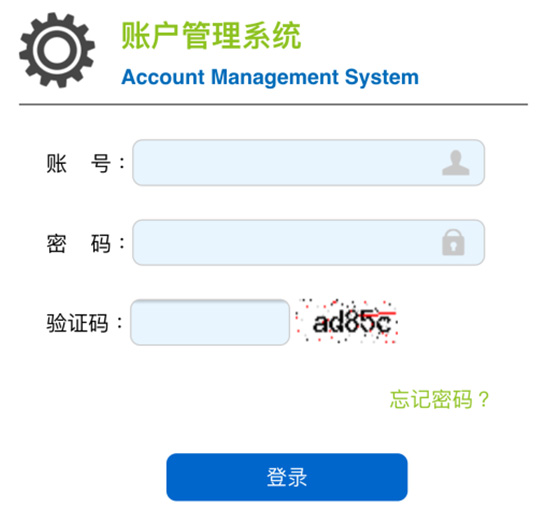
After logging in successfully, click to select "Fund Management".
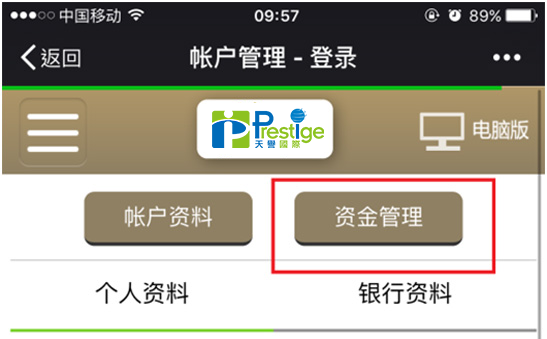
Click "Deposit", enter "Deposit Amount", select a different channel [Channel 3 or Channel 4]
* Remember to check "Read and confirm the withdrawal related matters", otherwise the page cannot jump to the next step.
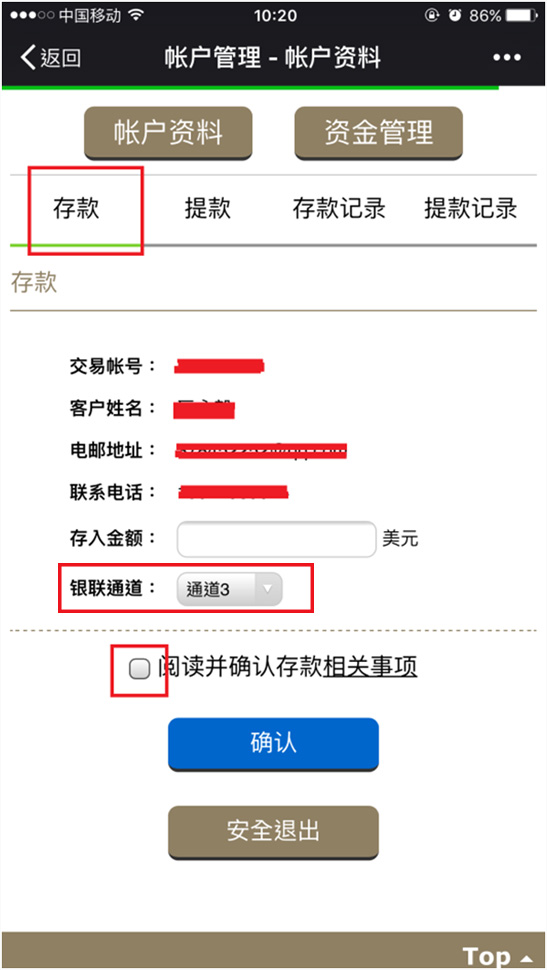
Select channel 3, select "debit card payment"-CCB and Post are not supported (picture below):
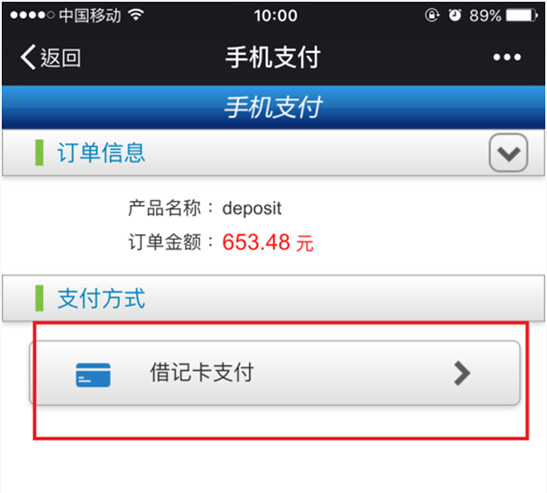
The system automatically jumps to the Tonglian payment platform. The first-time mobile phone needs to install the plug-in (Tonglian Payment Assistant). Now take the iPhone as an example, follow the prompts below to open the installation page in Safari (The following figure):
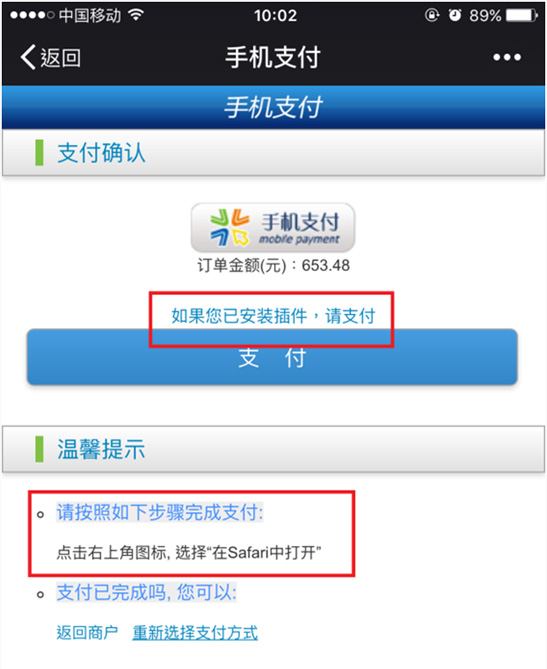
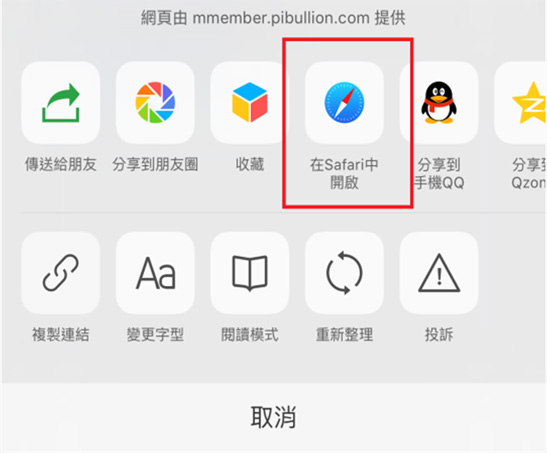
Click "Install Control".
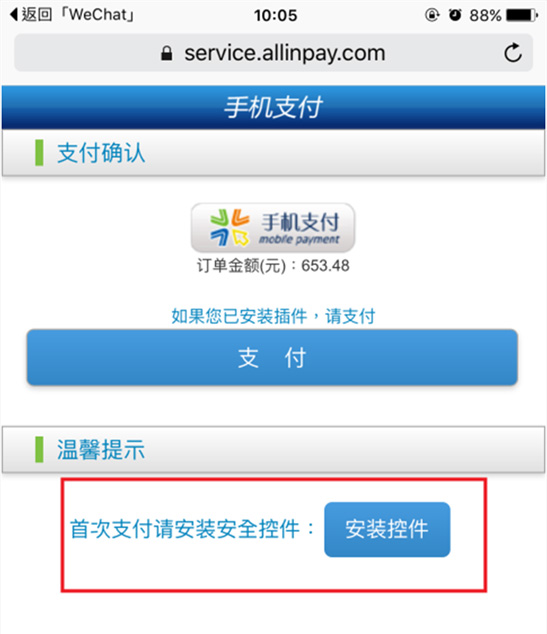
After the installation is successful, click "Pay", the system will prompt "Do you want to open it in Tonglian Payment Assistant?", select "Open".
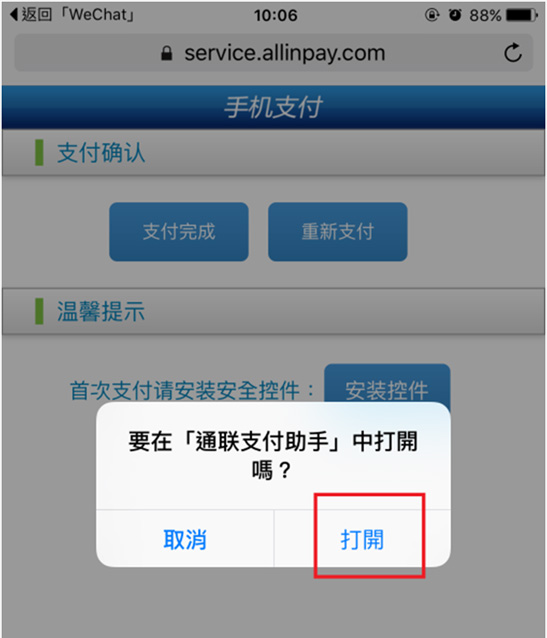
Enter the last step, enter the card number and mobile phone number, verification code, bank card withdrawal password. Pull down "Support Bank List", you can see the cooperative bank of Tonglian Payment Assistant (the picture below).
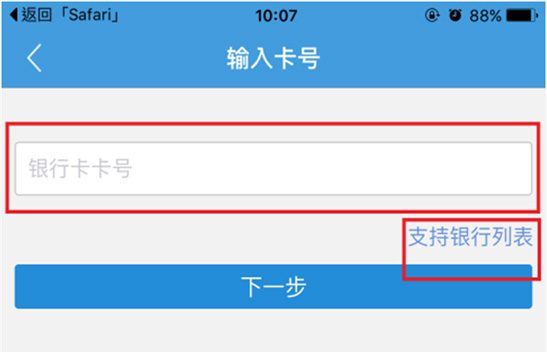
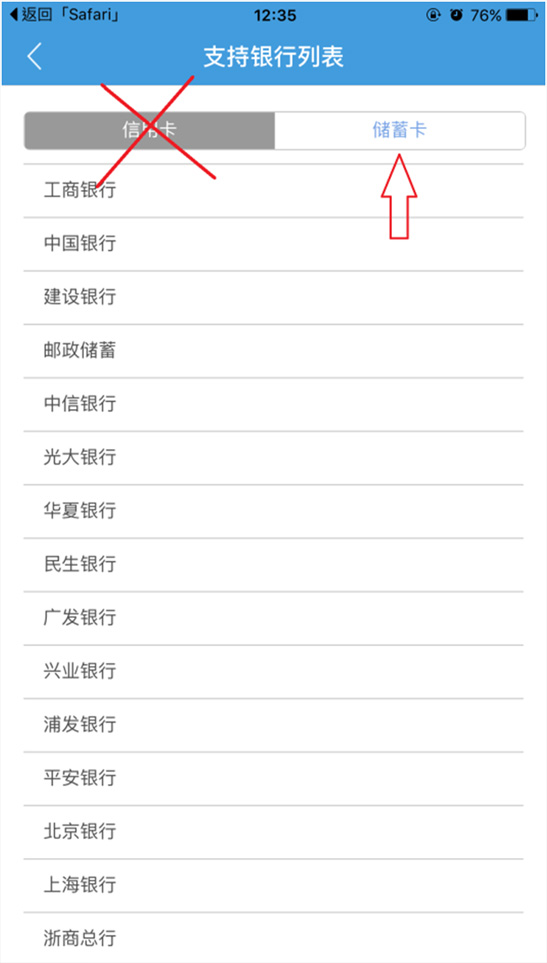
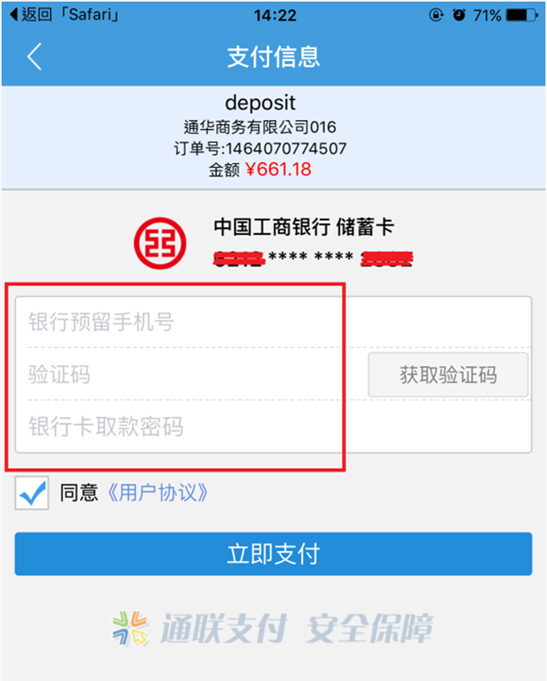
★★★It should be noted that channel 3 currently only supports debit cards. If the customer enters the card number as a credit card, the next step will not be possible, and the following error message will appear (pictured below):
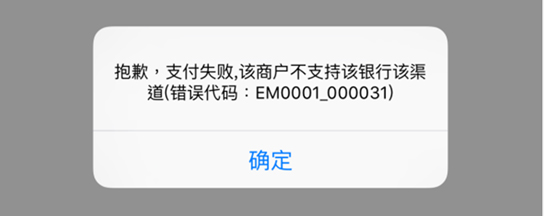
Copyright © 2020-2023 Prestige International Bullion Limited. All Rights Reserved.